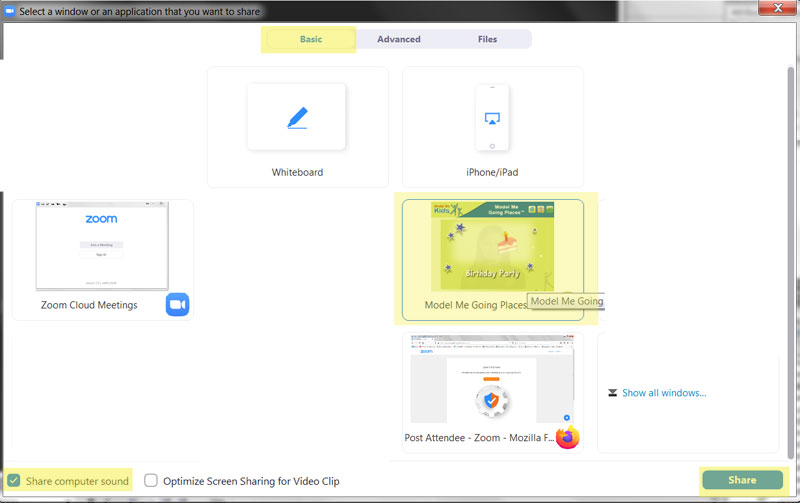License
License (Software and Digital Products)
Serial numbers: Each serial number is set to allow one use. The serial number is considered used when the software or video is either “downloaded,” “run” or “installed.” Please purchase one license per computer. Serial numbers are non-transferrable.
Details of the license and purchase of the product is subject to the Terms of Service on the Model Me Kids website.
Our products are not licensed for use in any type of lending library. All products, including Teaching Manuals & Student Workbooks are non-reproducible and subject to copyright.
Digital videos are not returnable.
Temporary Telehealth and Remote Teaching During the Covid-19 Pandemic Exception:
You may share your screen in a *live online setting to show a video to an individual class or student via Zoom as long as video is not recorded by a host, user, to a server, or otherwise copied.
You may also play the video on a second laptop and point the camera eye to the video as it plays.
Zoom Instructions:
- Start a Zoom Meeting on computer #1
- In meeting settings on computer #1, set settings to allow participants to Share Screen
- On computer #2 on which you have a Model Me Kids digital video or DVD, start to play the video you want to share
- On computer #2, join the Zoom meeting using the Zoom invitation link. Join with computer audio.
- On computer #2, tap or double click Share Screen
- On computer #2, check the box Share Computer Sound (see image >>)
- On computer #2, tap or double click the Model Me Kids video you have playing (see image >>)
- On computer #2, tap or double click Share (see image >>). That’s it!
- Please do not record per license